PRO TIPS for Those Frequent Working Remote Disruptions
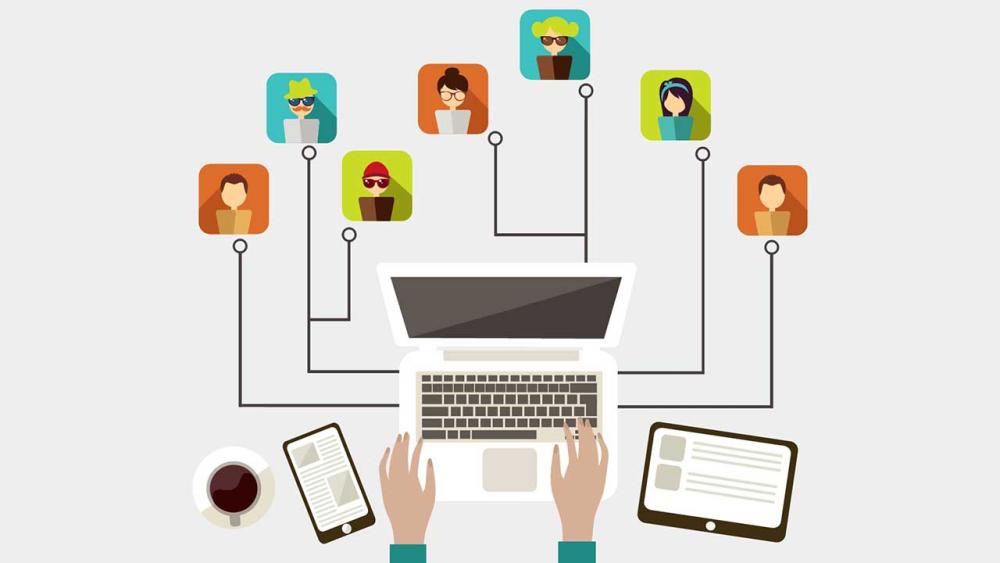
It’s not like COVID19 was a disruption–AT ALL!
We understand that disruptions in our work or learning flow are very frustrating. We get it... your four-year-old is screaming in the background while you’re presenting on a conference call in front of 20+ people. Your roommate is hosting 10am “Happy Hours” and blasting Tik Tok dance parties 24/7 while you're trying to meet a deadline. You and your partner are fighting over for attention from your Wifi because you’re now being forced to co-work in a “startup” environment. Life is uniquely challenging right now for us all, so we want to help ease some of your anxieties.
Our team has rallied together to share solutions to those frequent working remote disruptions. We’ll get through this TOGETHER!
Stay safe, healthy and SANE!
Disruptions on Desktop Apps
- Voice sounds like an alien dialing in from outer space?
- Turn off your video on your video conferencing calls when the audio is choppy. This saves on network bandwidth–the maximum speed that data can travel from your device to your internet router.
- Are you "on trend”? Zoom frequently releases new patches (updates) to its software to keep those Zoombombers from cramping their style. Stay on trend by checking for the latest and greatest.
- Knowledge Base for Mac users, https://tulane.service-now.com/tulaneit?id=kb_article&sys_id=89d81989dbc0945021a473d78c961976
- Knowledge Base for PC users, https://tulane.service-now.com/tulaneit?id=kb_article&sys_id=9bff728fdb338c1021a473d78c9619eb
Device Health
- Your device needs a good night’s sleep for it’s mental and physical health. Shut down your computer every night before bed to clear out the memory.
- Give your device a wellness check every now and then! Heart health is just as important to you as it is your device.
- Go to your task manager on your PC (Ctrl + Shift + Esc) or your activity monitor on your Mac (COMMAND+SPACE BAR or click the Magnifying Glass in the upper right corner of the menu bar. Type “Activity Monitor” in the search box and press the RETURN key).
Speed and Agility Exercises
- Wifi moving at a turtle’s pace? Hardwire your laptop or desktop using an ethernet cord to your network router. Slow and steady doesn’t always win the race.
- Still doesn’t help? Check your download/upload speeds, https://www.speedtest.net/. It may be your network provider. Might be time to move it on up like the Jefferson’s and increase your internet package to support everyone crowding your bandwidth.
- Desktop applications giving you the cold shoulder like your disgruntled teenager? Take back control, by force quitting them– select CTRL+ ALT+ DELETE on a PC or COMMAND+OPTION+ESC for Mac users.
