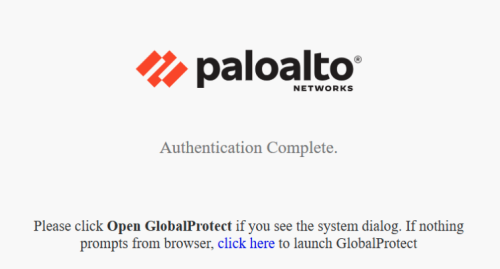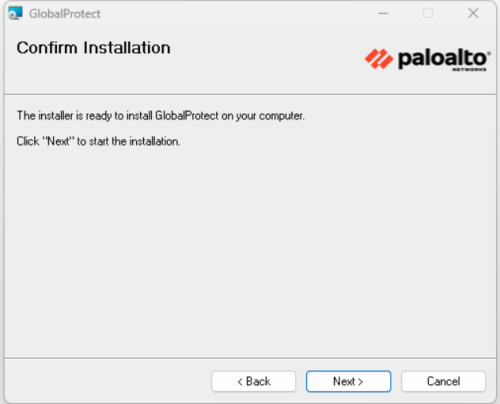Effective January 2, 2025 - Palo Alto Global Protect has replaced the Pulse Secure VPN client
All Tulane computers managed by IT will have the "Global Protect" application auto-installed. For personal and non-managed computers, all users will need to open a web browser and enter "vpn.tulane.edu" to download and install the Palo Alto Global Protect VPN client.
Tulane's new VPN is Palo Alto Global Protect - Update your VPN client using the following steps:
- Open a new browser window, and navigate to https://vpn.tulane.edu.
- Users will be prompted with the below options and should select the appropriate install. Note: Windows OS users should select Windows 64 bit option only.
3. Users will then be prompted with the following:
4. Click "Yes" on MSI installer.
5. After the installation, open the Global Protect Application - circled below in yellow
6. The application will open as shown below. Please enter "vpn.tulane.edu" and select "Connect":
7. Below, you can see what a web browser that will open when you are successfully authenticated will look like: